Thunderbird for Mac
The configuration of your Thunderbird Mail client is a three step process. You will need to ensure that your Outgoing SMTP settings are updated to point to the Rocketseed branding server, that your mails are correctly formatted in HTML and that your Character Encoding is set to Western European or UTF-8.
If you follow the step-by-step procedures below, you will be sending Rocketseed branded emails in no time!
If you do get stuck, please remember you can contact the Client Service Team who will be happy to assist.
SMTP Settings
- Click on the Tools option in the top toolbar – A dropdown menu will appear
- Click on the Account Settings option – The Local Folders pop up window will open
- Click on the Outgoing Server (SMTP) option in the left hand menu – The edit accounts screen as shown below will be displayed
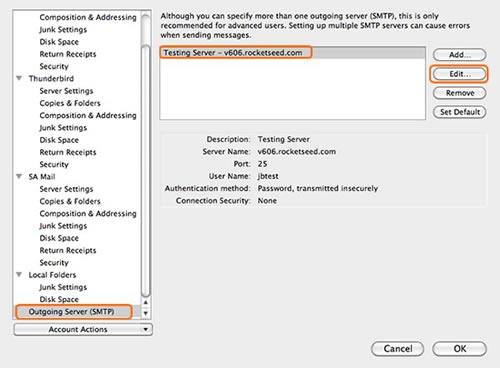
- Click on the Server Name that is to be changed, and then click the Edit button – New window shown below will be displayed
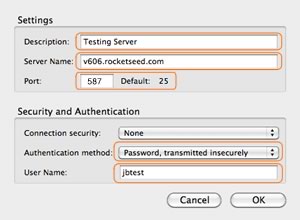
- Enter the Description in the text box provided
- Enter the Server Name “the value provided by Rocketseed” in the text box provided (The server name will be supplied by your Rocketseed representative)
- Change the port number from the default (25) to 587
- Select Password, transmitted insecurely as the Authentication method
- Enter the User name “the value provided by Rocketseed” in the text box as indicated (as supplied by your Rocketseed representative)
- Click the OK button – The advanced screen will close
- Click the OK button – The Accounts screen will close
- You will be prompted for the Password “the value provided by Rocketseed” the very first time you send an email through the new server. You should save this to your Mac OS Keychain (The password will be supplied by your Rocketseed representative)
HTML Settings
- Click on the Thunderbird option in the top tool bar – A drop down menu will be displayed
- Click on the Preferences option in the drop down menu – A pop up window will open as shown below
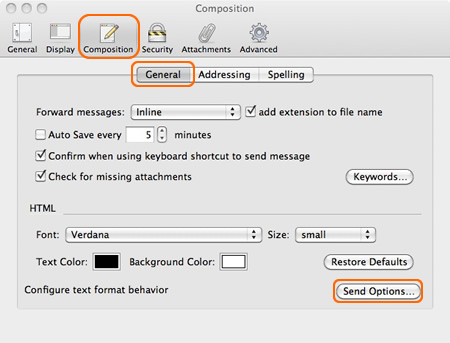
- Click the Composition button
- Click the General button
- Click the Send Options button – A pop up window will open as shown below
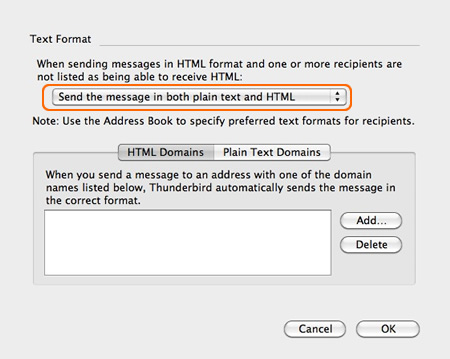
- Select the Send the message in both Plain Text and HTML option from the drop down list
- Click the OK button
- Click the Red X
Character Encoding Settings
- Click on the View option in the top tool bar – A drop down menu will be displayed
- Click on the Character Encoding option in the drop down menu – A sub menu will be displayed
- Select the UTF-8 option from the sub menu
