Outlook 2013
The configuration of Microsoft Outlook 2013 is a three step process. You will need to set your Outgoing SMTP settings to the Rocketseed branding server, ensure that your mails are correctly formatted in HTML, and that your Character Encoding is set to Western European or UTF-8.
If you follow the step-by-step procedures below, you will be sending Rocketseed branded emails in no time!
If you do get stuck along the way, please remember that you can contact the Client Service Team who will be happy to assist.
SMTP Settings
- Click on the File tab in the Outlook toolbar – An Account Information page will be displayed
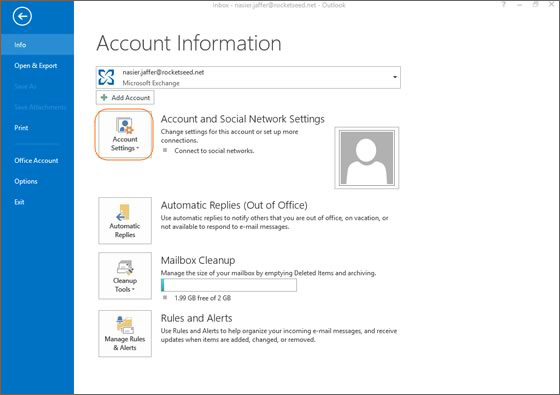
- Click on Account Settings and then double click on the account that needs to be changed – The Edit Accounts screen will be displayed
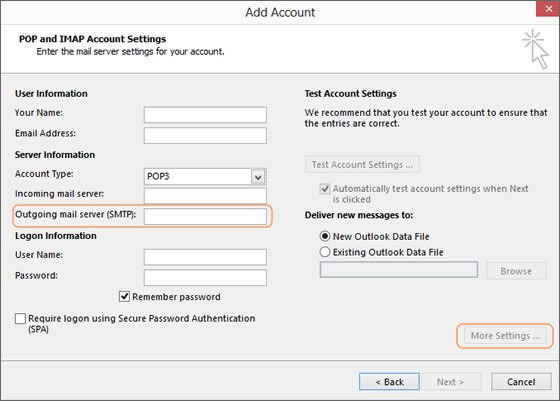
- Enter the server name “the value provided by Rocketseed” in the Outgoing mail server (SMTP) box
- Click on More Settings – A new window will open
- Click on the Outgoing Server tab – The Email Internet Setting screen, as shown below, will be displayed
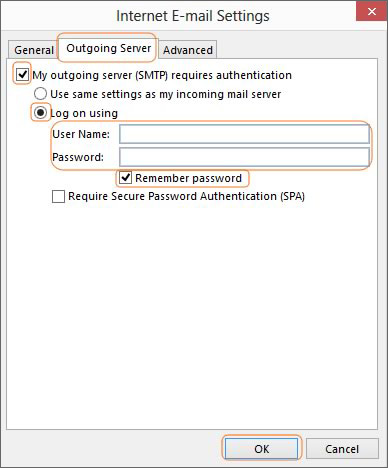
- Check the box for My outgoing server (SMTP) requires authentication
- Select the Log on Using button
- Enter the User Name “the value provided by Rocketseed” as indicated (as supplied by your Rocketseed representative)
- Enter the Password “the value provided by Rocketseed” as indicated (as supplied by your Rocketseed representative). *Note that the password is case sensitive, so you must enter it exactly – capital letters are important!
- Check the Remember Password box
- Click on the Advanced tab – The screen shown below will be displayed
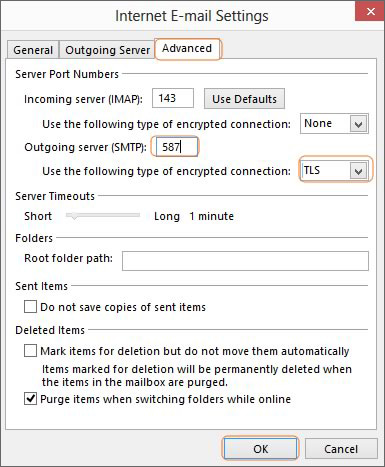
- Enter Port Number as 587 as the Outgoing Server (SMTP)
- Select TLS for Use the following type of encrypted connection
- Click OK
- Click Next
- Click Finish
- Click Close
HTML Settings
- Click on the File option in the main Outlook toolbar – An Account Information screen will be displayed
- Click Options from the left menu – The Outlook Options window will open
- Click on Mail – The Mail Format screen will be displayed as shown below
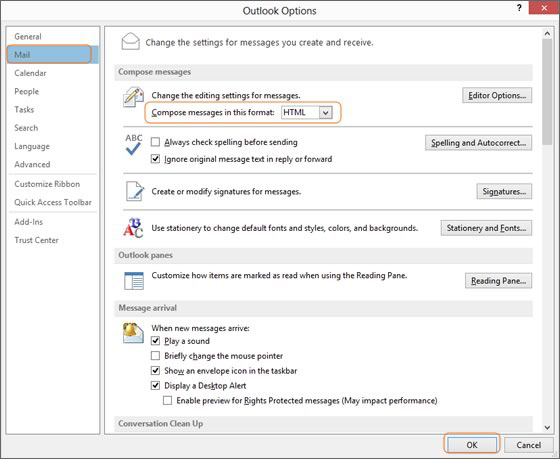
- Choose HTML from the list in Compose messages in this format
scroll down to the bottom of the Mail Format screen
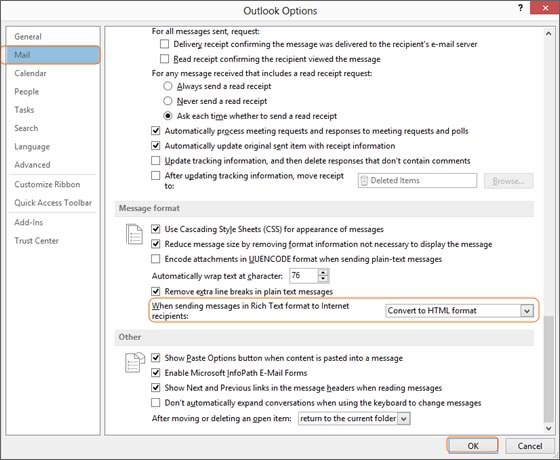
- Make sure Convert to HTML format is selected for When sending messages in Rich Text format to Internet recipients
- Click OK
Encoding Settings
- Click on the File option in the main Outlook toolbar – An Account Information screen will be displayed
- Select Options from the left menu – The Outlook Options screen will open
- Click on Advanced in the left menu and scroll to International Options – Screen is shown below
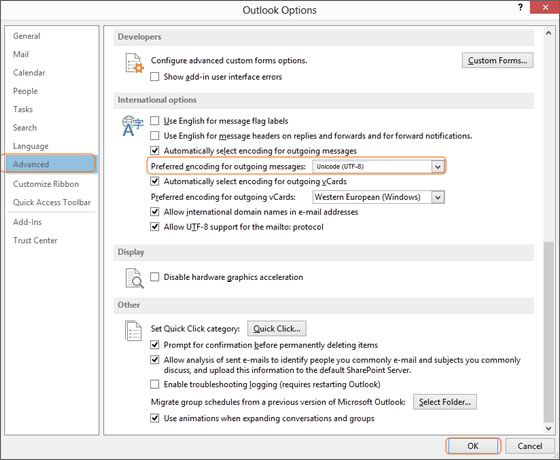
- Select Unicode (UTF-8) from the Preferred encoding for outgoing messages list
- Click OK
