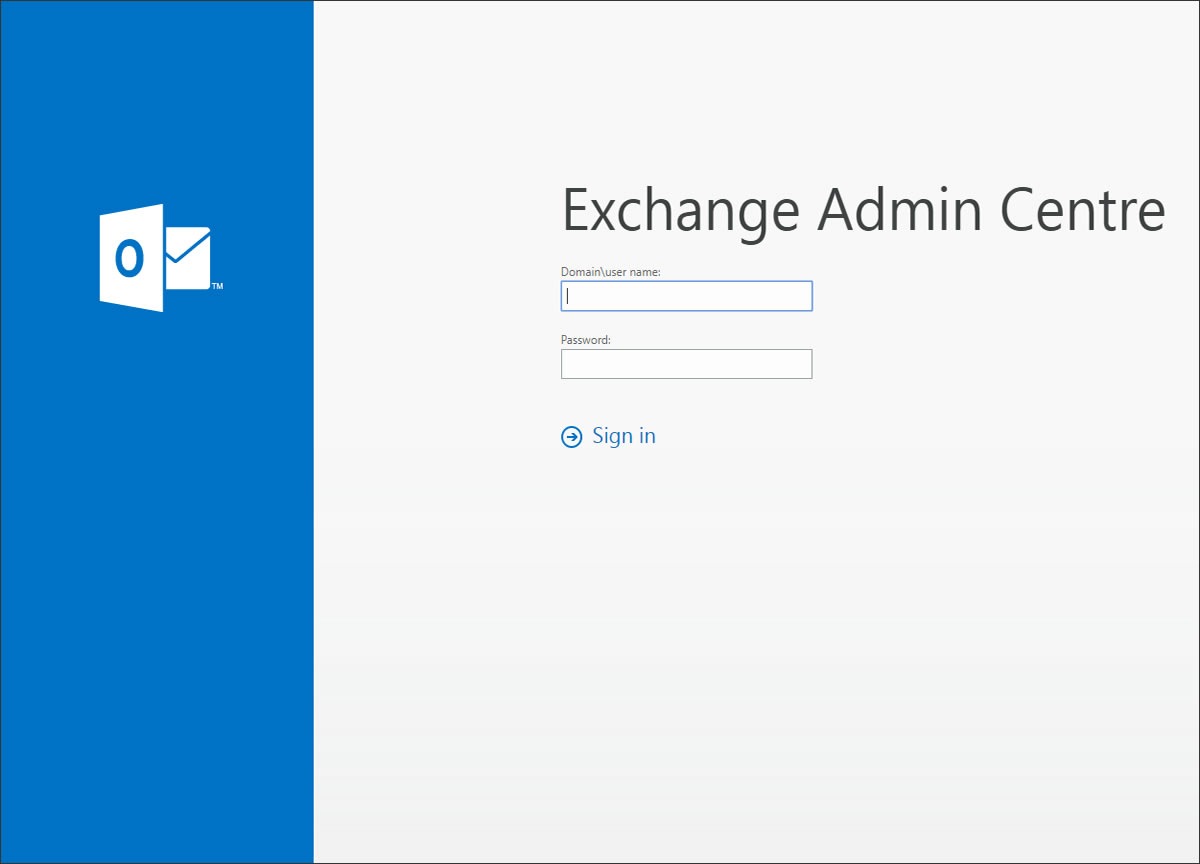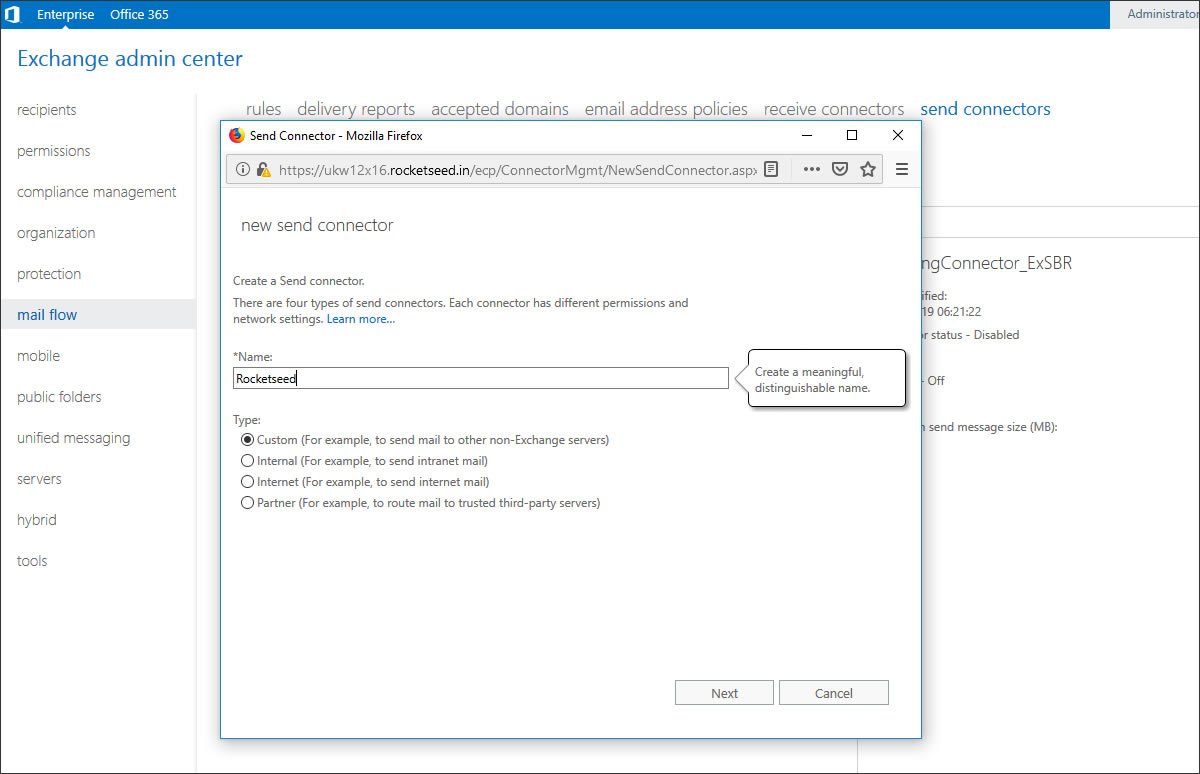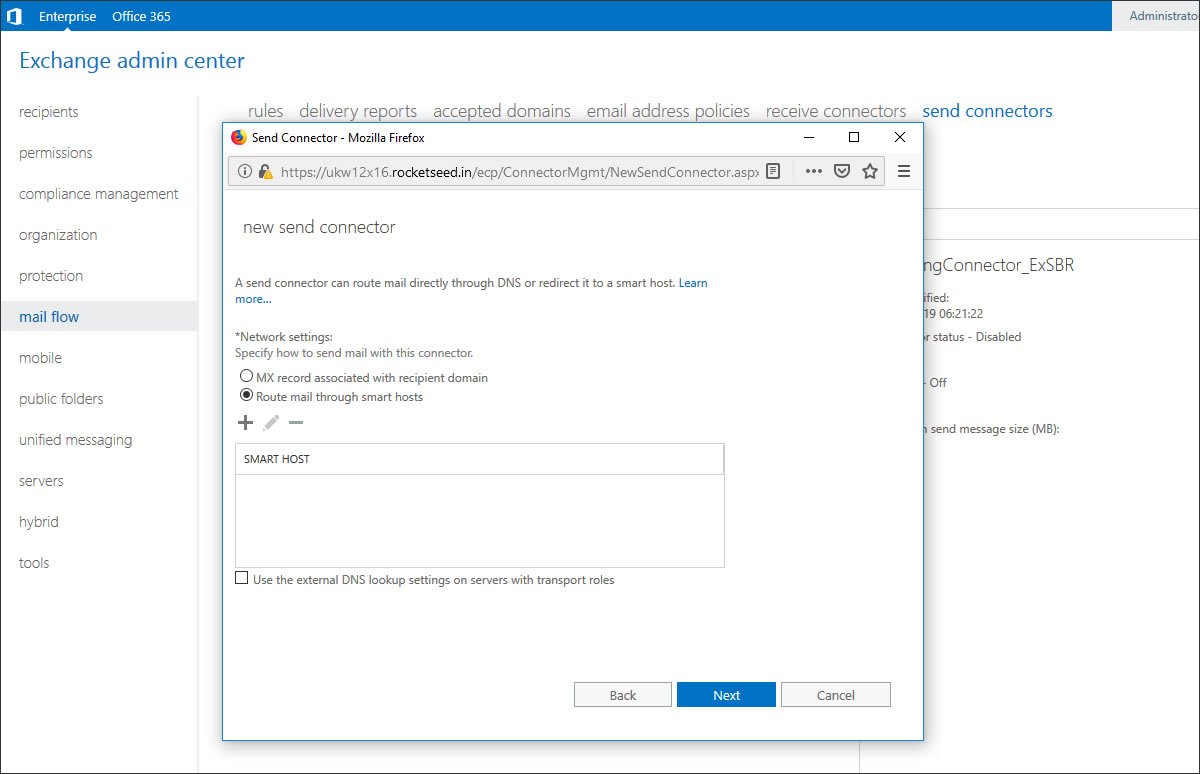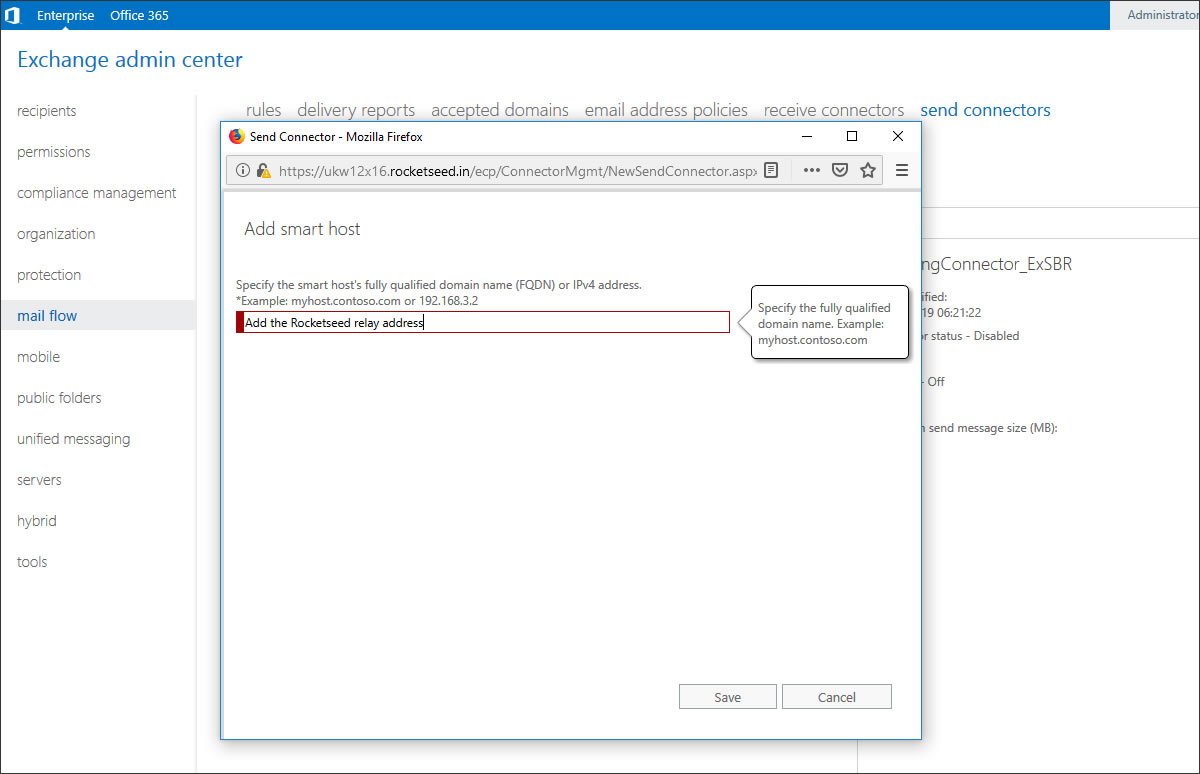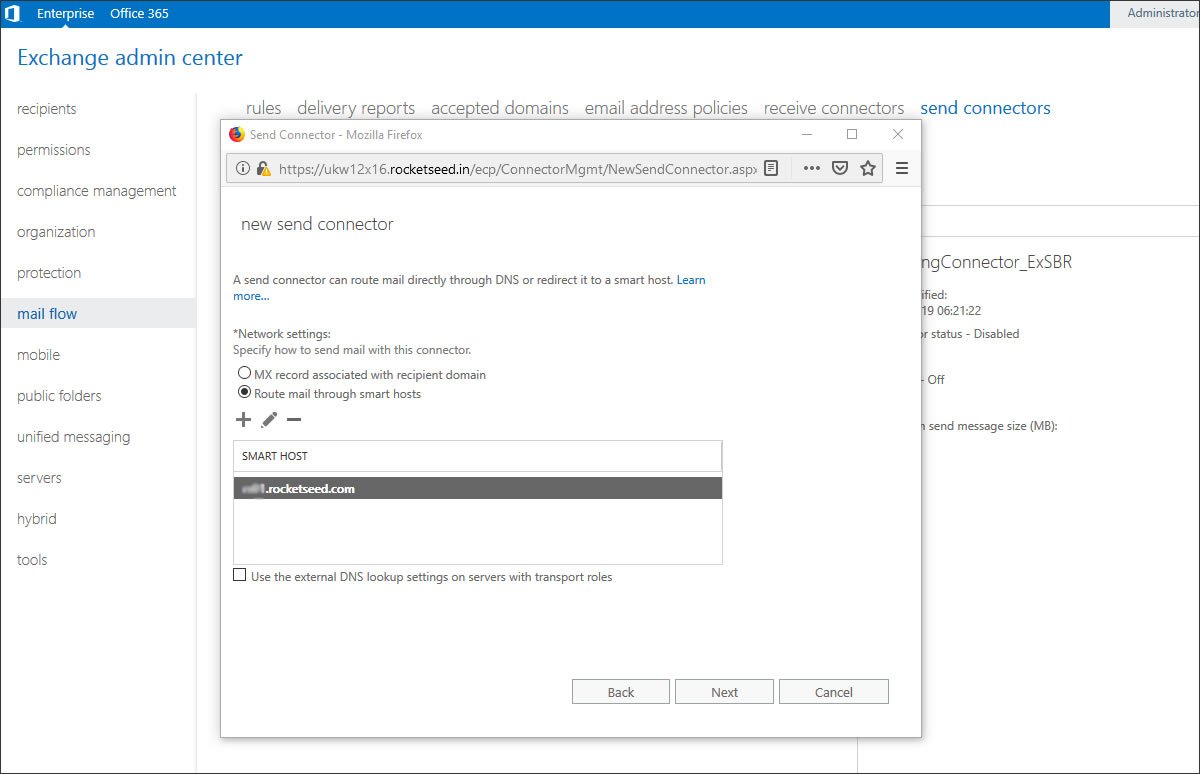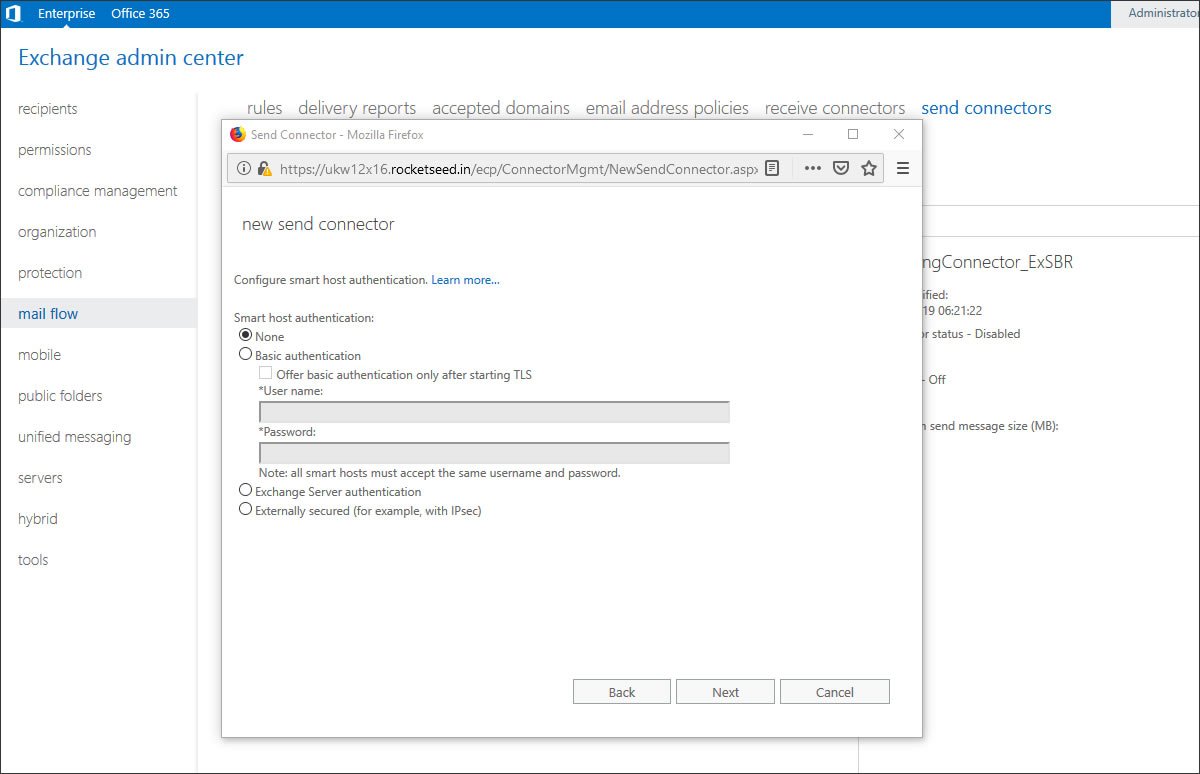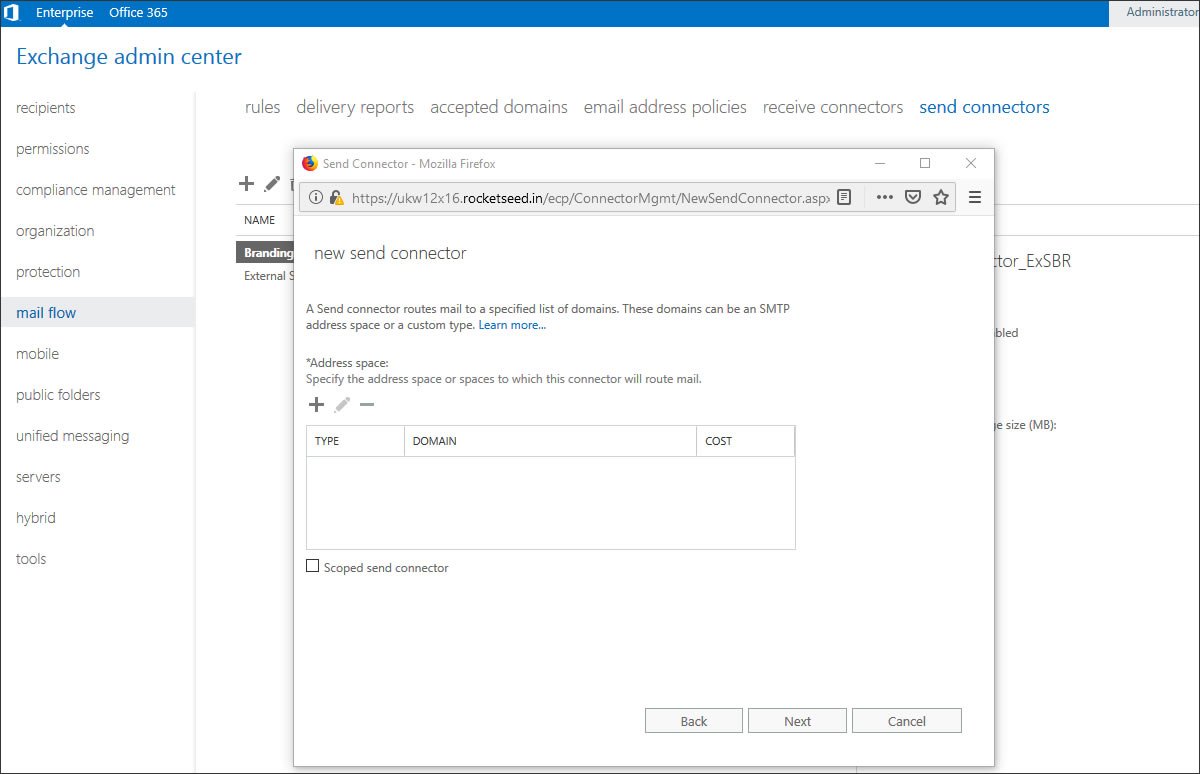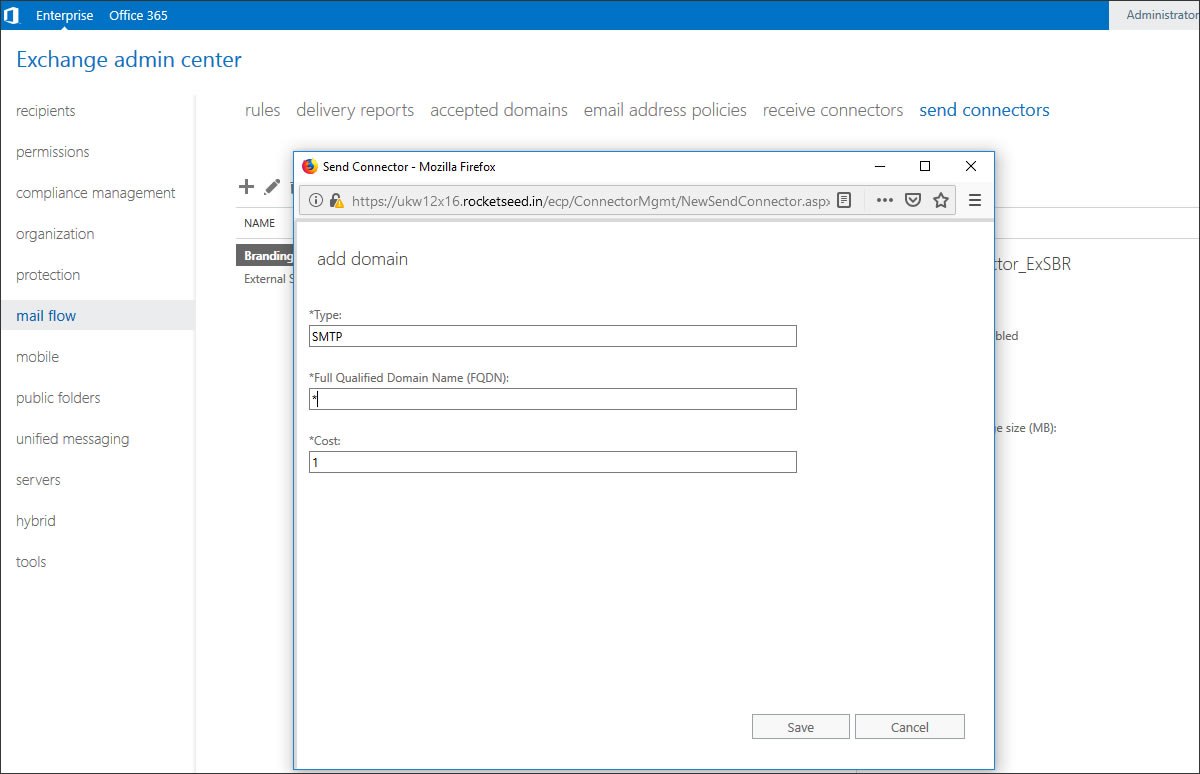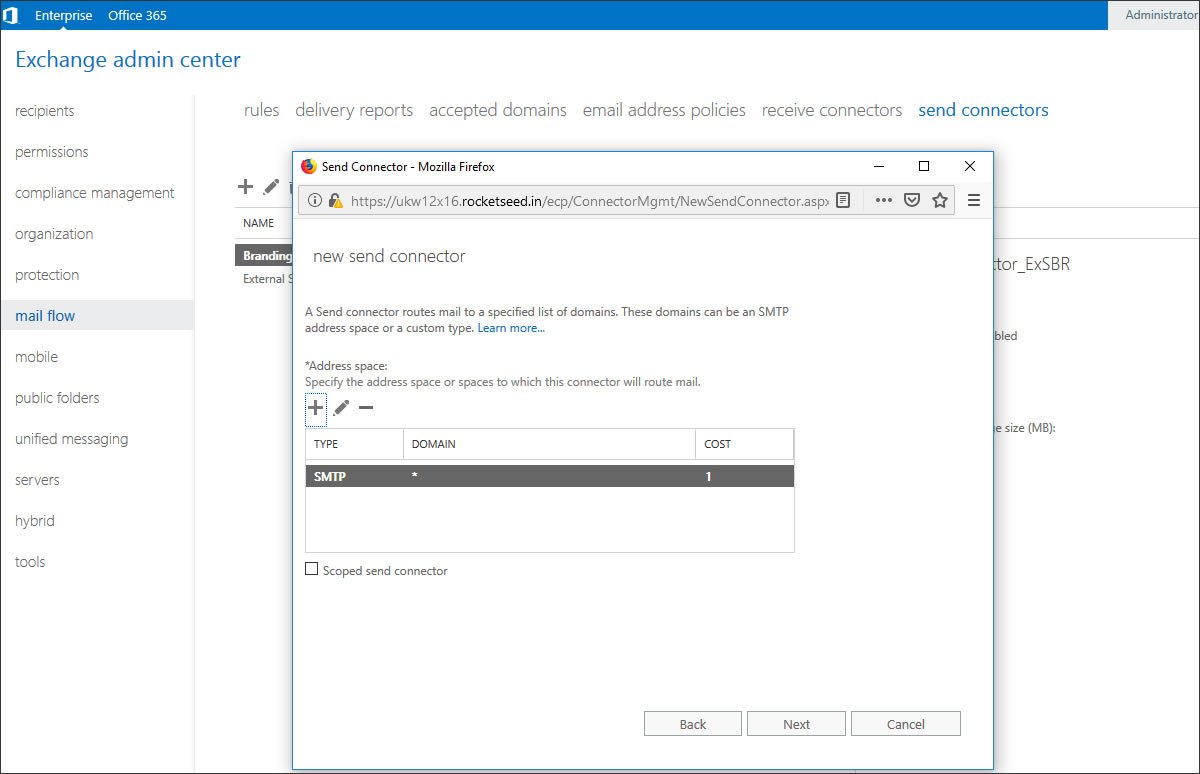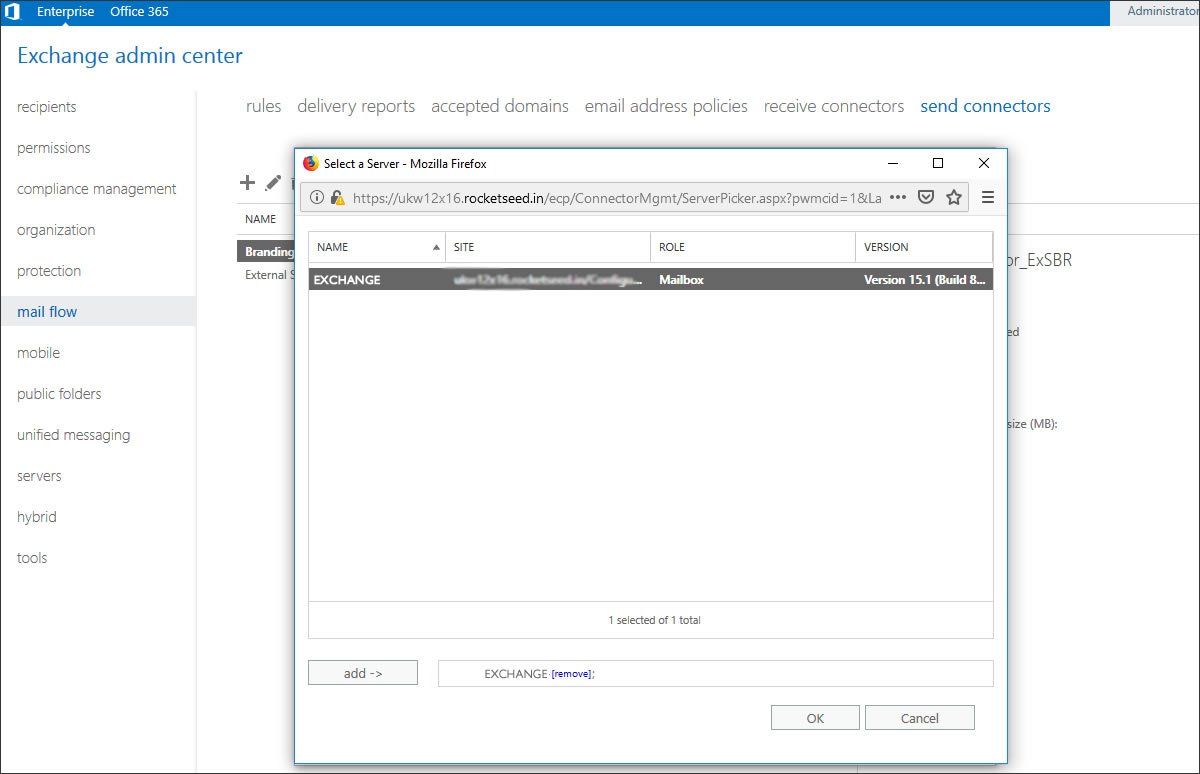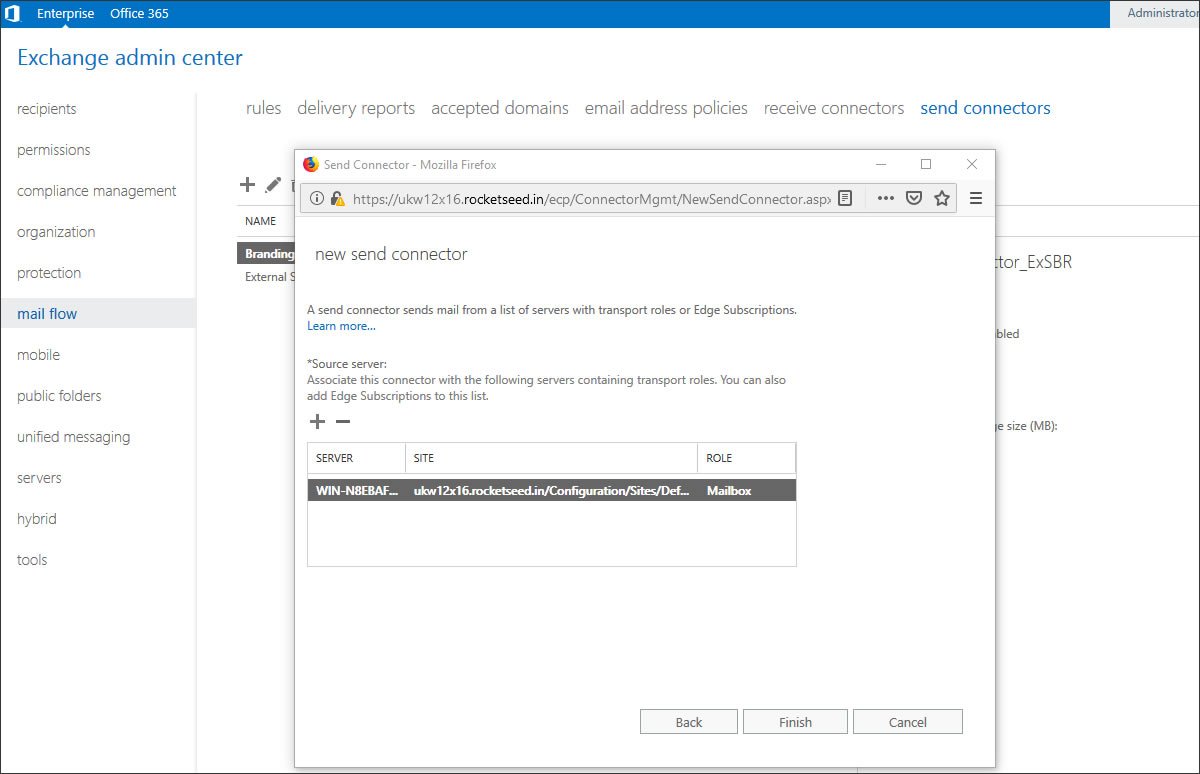Exchange 2016
- Log in to your Exchange server.
- Navigate to the mail flow section on the left-hand side, and then click on send connectors from the top menu.
- Click on the “+” sign to create a new send connector, name it Rocketseed and then click Next.
- Select Route mail through smart hosts.
- Click the “+” sign to add the Rocketseed server name (this will be supplied by Rocketseed) and click save.
- Once the Rocketseed address/server name has been specified, it will display the new server name under new send connector. Click next.
- For TLS authentication purposes, Rocketseed can provide a username and password, however if TLS basic authentication is not requires, select None, then click next.
- Under *Address space click “+”.
- Add * in the Full Qualified Domain Name (FQDN) field, and click Save.
- The Connector has now been associated with your server. Click next.
- Click “+” and select the name EXCHANGE from the list, and click add then OK.
- Click Finish.
- Ensure your newly created Exchange is “enabled”. Once completed send some test emails to determine if your banding is being applied to your emails.